FTP task
In this topic we discuss how to define a ftp task, meaning of generic and ftp-specific
input fields.
Generic input fields:
1) Specify the type
of remote server as FTP:
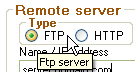
back to top
2) Enter the name
of the server:


back to top
3) Enter the directory
path on the server from where you want to download files:
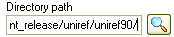
You can click the magnifier button to verify if such server destination exists by
opening it in Windows Explorer :
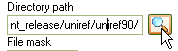
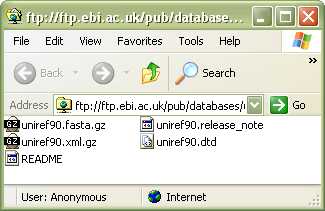
back to top
4) Define the file
mask of the files you want to download:
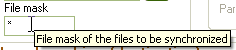

You will familiarize with how to define multiple file masks in the Advanced
chapter (to be able to define multiple file maks you have to switch the application
interface to Advanced mode).
back to top
FTP-specific input fields:
5) Indicate how you are going to retrieve the FTP server listing:
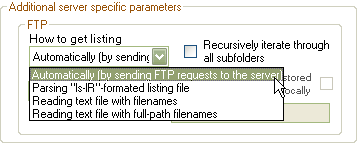
back to top
You have the following options:
- 1) Automatically, by sending FTP listing requests to the server. This method might
not be efficient or work at all if the number of files in the remote server folder is too high, say ~10,000
- 100,000 (the threshold number depends on
the specific server involved in the download process). In this case the server can simply fail to respond since the request
is too processing- and time- consuming. In such situations we recommend the use of different
options shown below.
- 2) Parsing ls-lR formatted listing file. This method is preferable when
the number of requested files is enormous (~10,000 - 100,000).
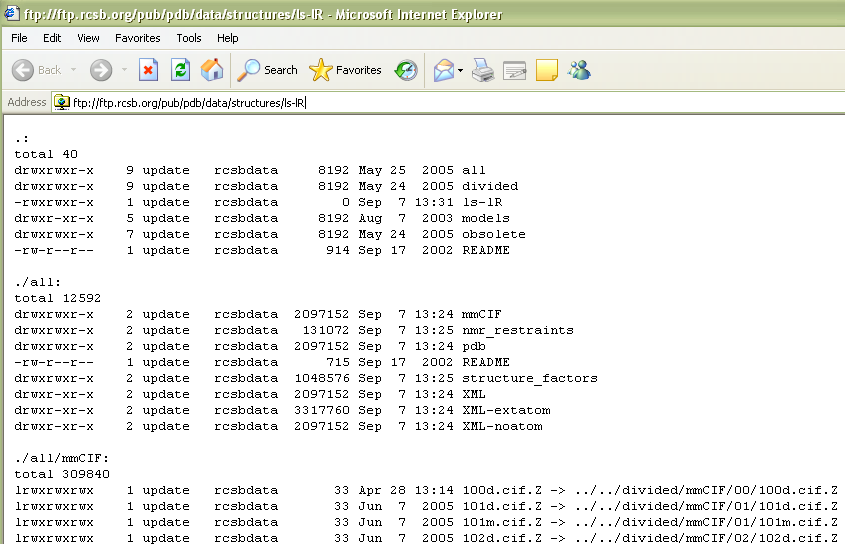
- 3) Reading a text file with filenames. This method should be used when Automatically
doesn't work and you are not provided with the ls-lR formatted listing file. This
listing method won't provide last modification time and size of the requested
files;
meaning, you won't be able to update files that have changed their content since
your last update.
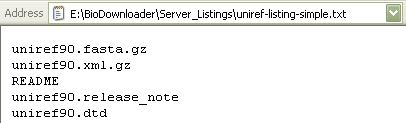
- 4) Reading a text file with full-path filenames. It is the same method as the previous
one, except the filenames are preceded with their full path relative to the root
folder of the server.

For the options 2-4 you can specify if the server listing file is stored locally:
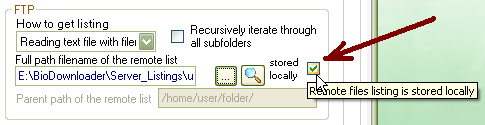
For the options 2-4 you can click the magnifier button to view the server listing
file with Windows Explorer :
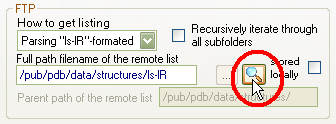
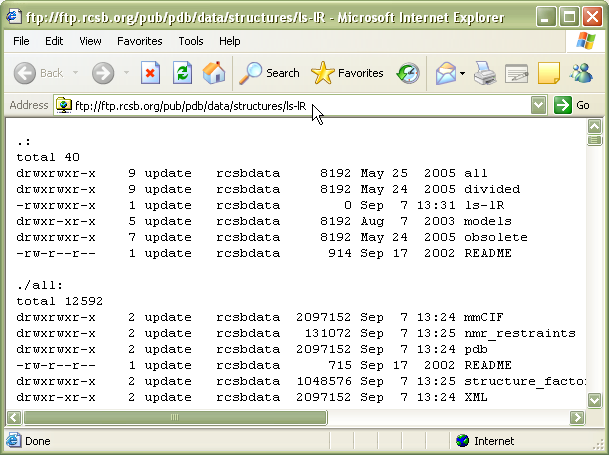
For the option 2 you have to define the parent path of the ls-lR formatted
listing file, i.e. the path to which all ls-lR entries are relative to:
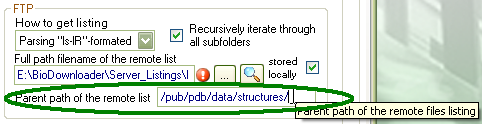
For the options 1, 2 and 4 you can indicate that all files, which are recursively stored within
the server directory and satisfying the mask, have to be downloaded
/ updated:

back to top
Again generic input fields:
6) Define the local
folder path where you want to save the downloaded files:

or click the browse button:
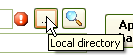
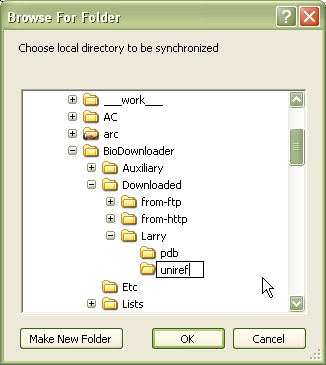
You can check the local directory with Windows Explorer by clicking the
magnifier
button:

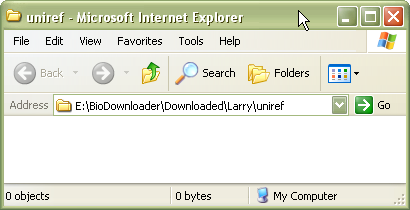
back to top
7) Give the task a description:

back to top
8) Click Apply changes button in
the Tabs section or Apply button
in the task toolbar:
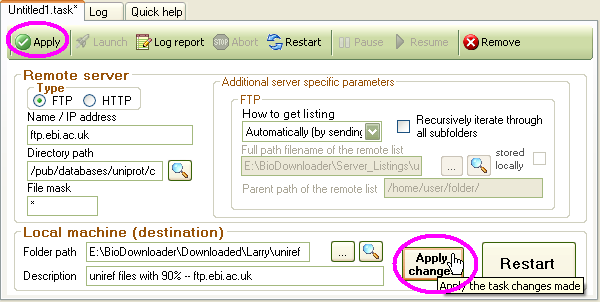
back to top