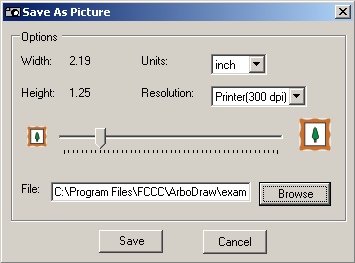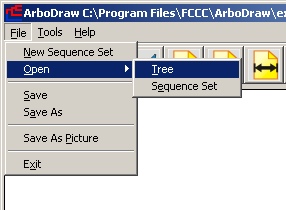
Viewing and Editing Trees
Opening Files
ArboDraw can open two tree file types:
1.- Newick formatted (as most of the phylogenetic trees are generated by various programs as MUSCLE, clustalw, phylip, etc.). Go to File->Open->Tree and select Files of Type Clustal tree:
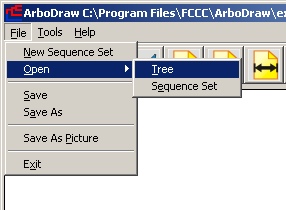
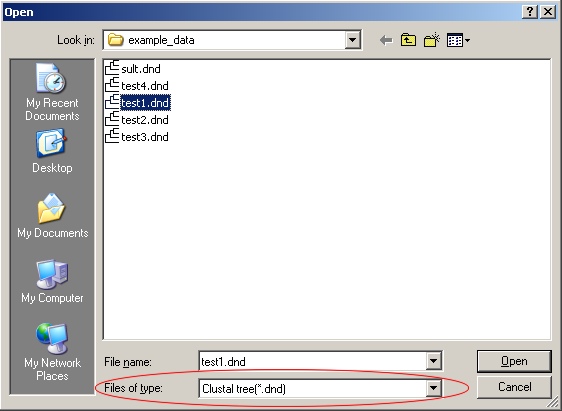
2.- XML formatted, generated by ArboDraw. Go to File->Open->Tree and select Files of Type XML Dendrogram:
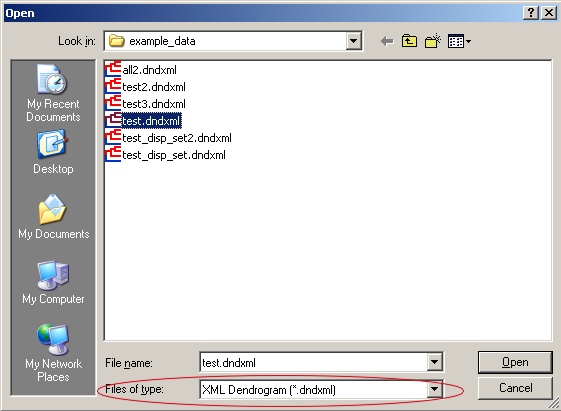
Both file types can be also opened by double-clicking on the file names in Windows explorer.
The selection operation applies to individual sequences as well as whole tree branches and has a toggle behavior. Clicking once on a sequence label or branch node will display it with the selection display options. Clicking again on the same item will unselect it and display using the default drawing settings.
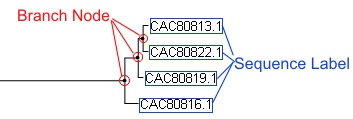
The current selection settings are used for rendering the newly selected items. This allows the user to color various parts of the tree in different colors. In order to do that, just change the selection color to the desired one and new selection will be displayed in that color, without affecting previously selected parts of the tree.
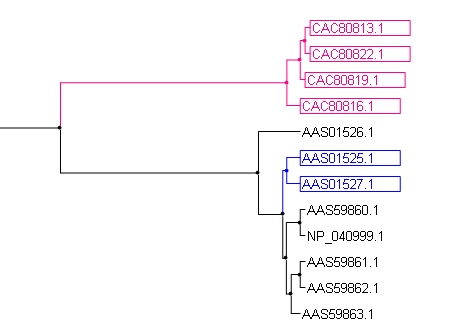
By holding CTRL key while left-clicking on a certain node, the branches emerging from that node will be swapped vertically.
By holding the Shift key while left-clicking on a certain leaf or branch node, the tree will be reorganized so that the specified element will become a direct child of the tree root.
Each sequence label and branch node can be assigned a certain annotation. When the mouse hovers above a certain element, a small window containing the annotation is displayed.

The user can change sequence labels and annotation content by right-clicking on a certain sequence label or branch node.
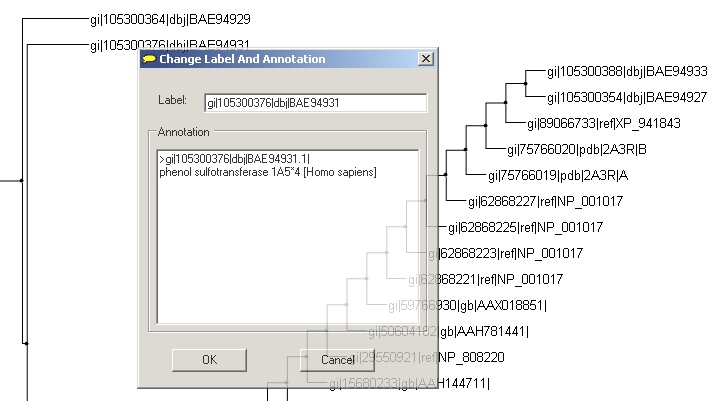
ArboDraw allows independent scaling on the horizontal and vertical axes. These features are accessed by clicking on the scaling toolbar buttons:
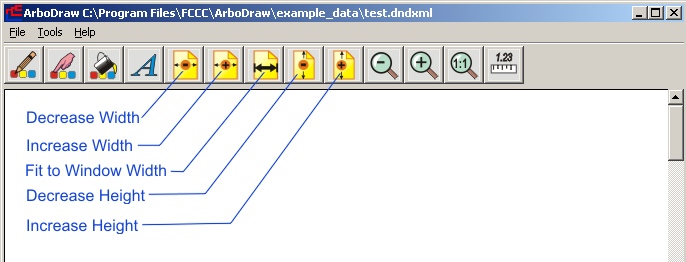
Zooming features can be invoked by clicking on the toolbar buttons and also using the Mouse Wheel while holding CTRL key pressed:
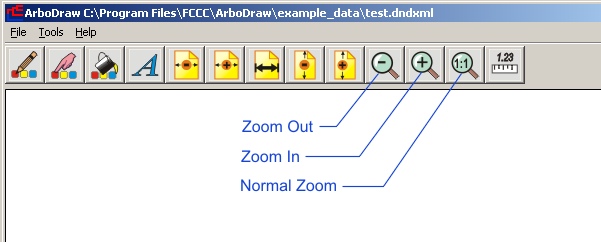
In order to preserve the advanced rendering features between sessions (selections, colors, fonts, etc.) ArboDraw saves the files in its own XML format, whose files have *.dndxml extension.
ArboDraw also provides the feature of saving a tree representation as a picture in any of the following graphics formats PNG, TIFF, GIF, JPG, WMF, BMP formats. You can access this feature from File->Save As Picture. Click "Browse" to select the location and file format by the extension.